Getting Started
A guide on using Discord from Discord's Support Website (support.discord.com).
If you are here, you must be wondering how you can get started on Discord!
GET THE APP
You can download Discord for free on desktop here, or through the Google Play store or Apple App Store on mobile and tablets.
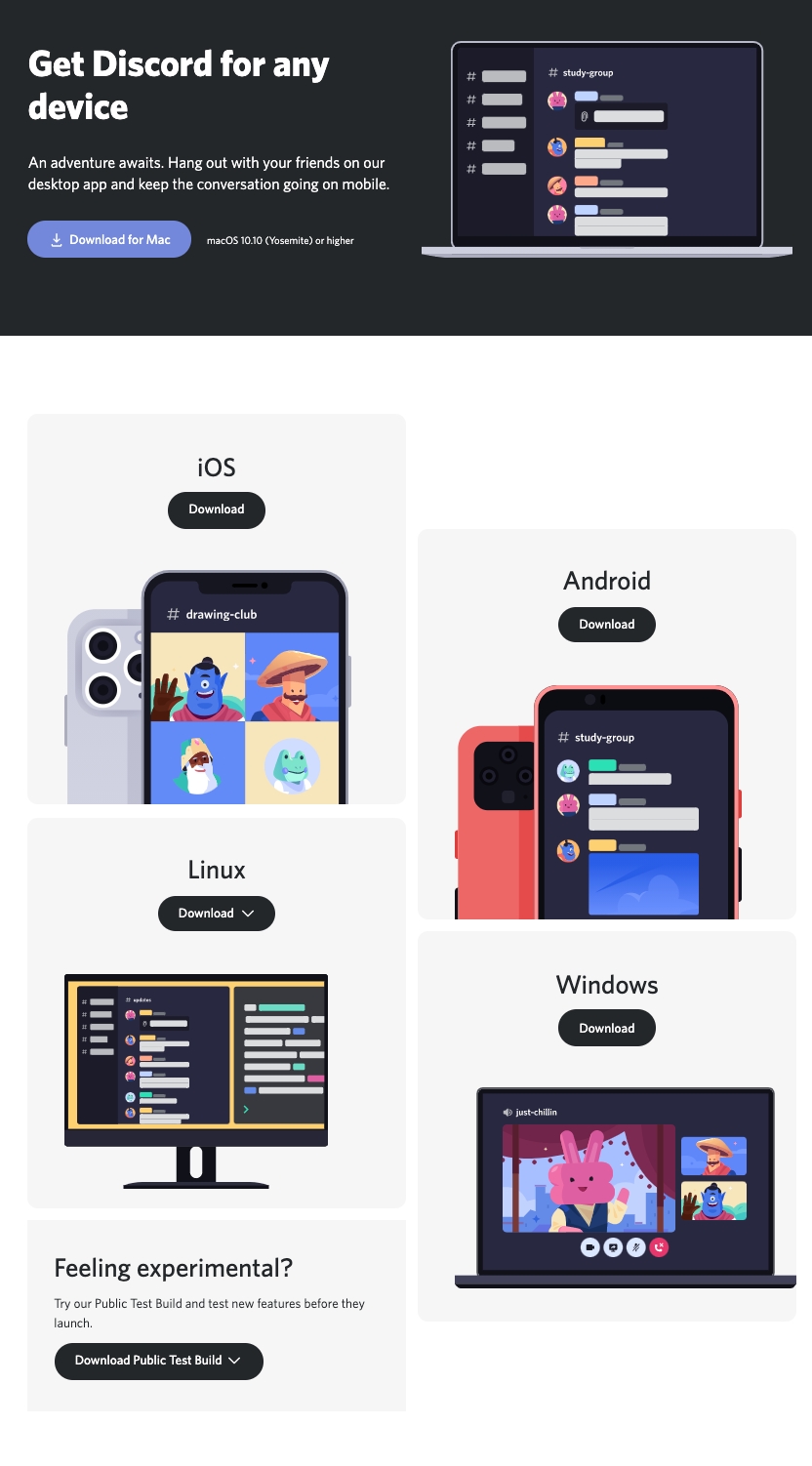 Click here for the Desktop Installation guide
Click here for the Desktop Installation guide
If you don't want to download the app, you can use our web client to access Discord directly from your browser.
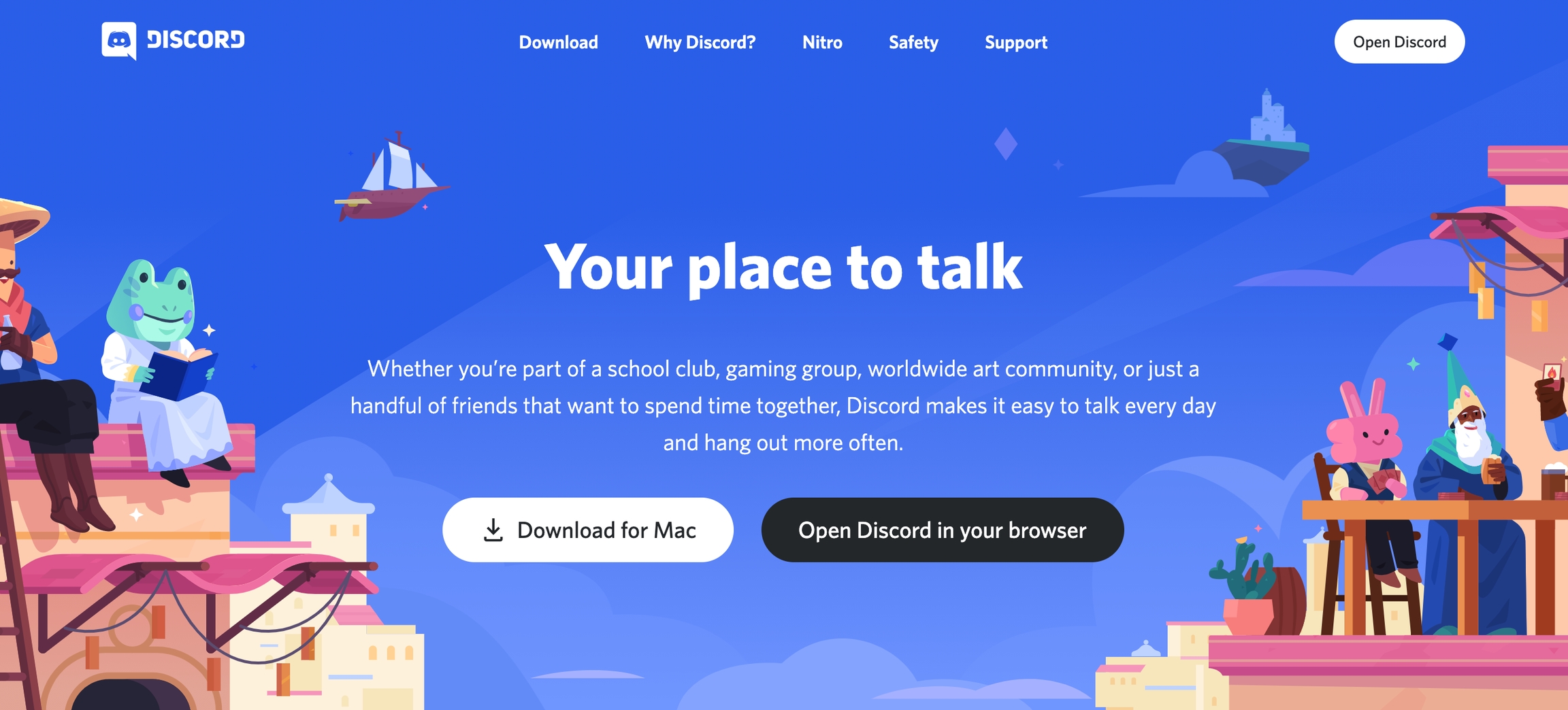
For an in depth list of compatible Browsers and Operating Systems, check the OS/system requirements guide here.
CREATE YOUR ACCOUNT
You can create your account on the Discord registration page, or in the app.
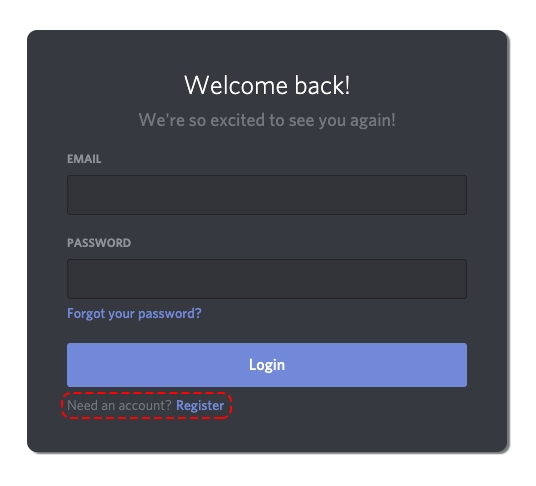
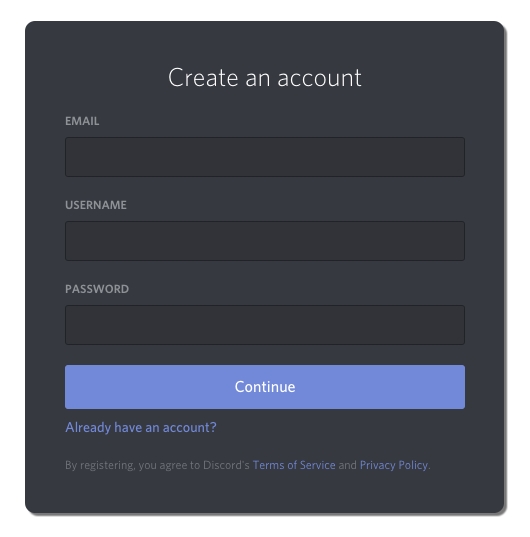
CLAIM YOUR ACCOUNT
You'll be able to enjoy all of the chat functions Discord has to offer, but it's important to claim your account by verifying your email address. This will ensure that you keep your username and Discriminator (those four digits next to your user name), as well as remembering all the servers you've joined!
To claim your account, simply check the email that you used to create your account. If you do not see an email, simply click the Resend button in the orange banner at the top of the app:

Click Verify Email in the delivered email, and you're good to go!
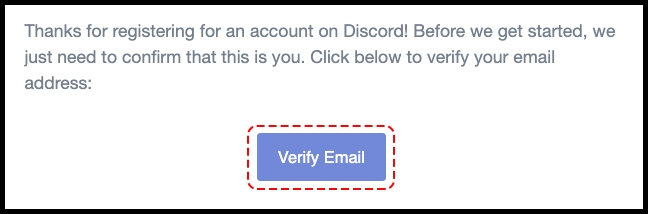
Note: Some servers are locked behind a security Verification wall that requires a verified account before you can access chat functions. Read more about server verification levels here.
VERIFY YOUR PHONE NUMBER
Additionally, you can also verify your phone number to your Discord account!
To start the phone verification process, head into your My Account tab in your User Settings. Then press the Add button right beside the Phone Number section!
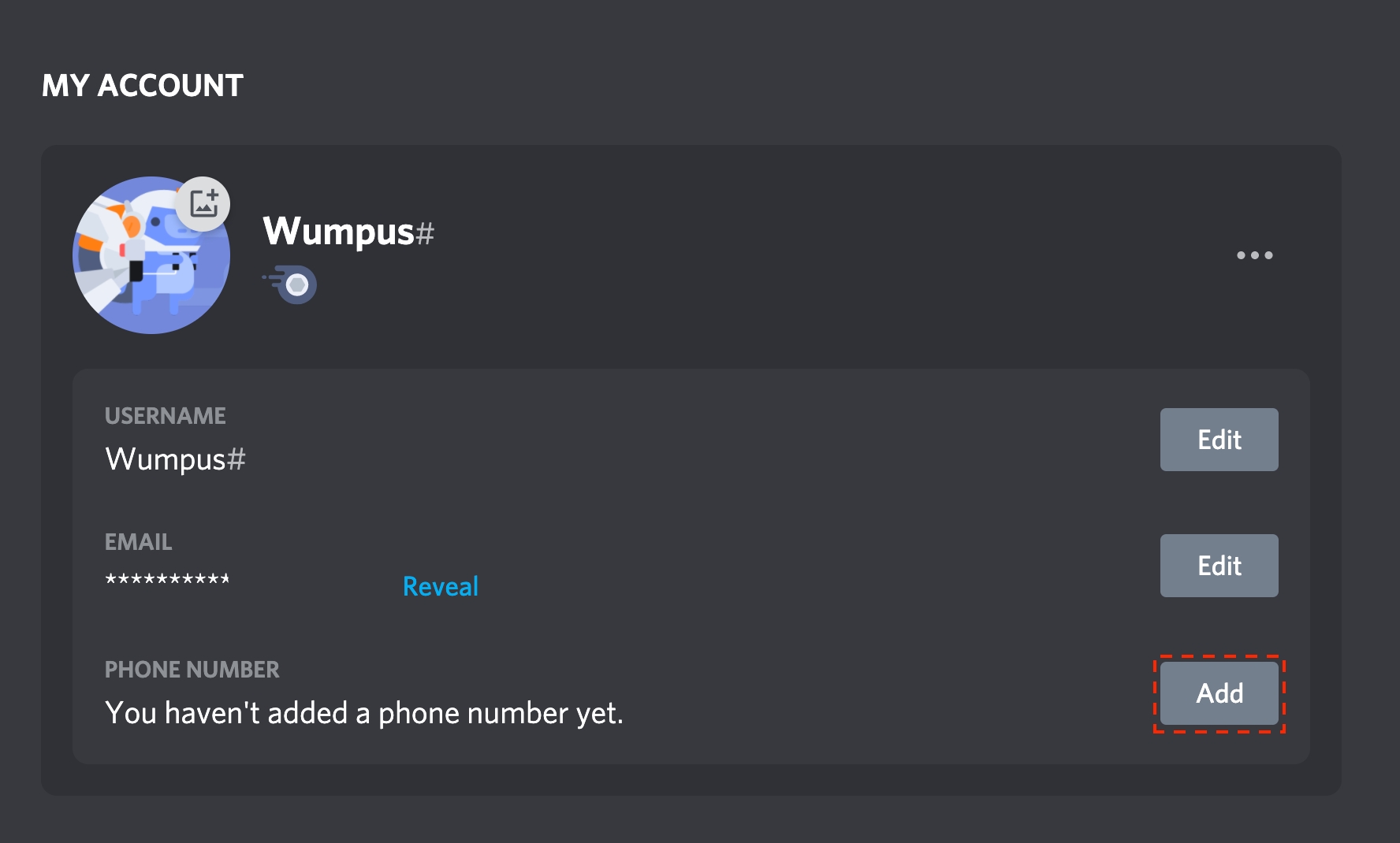
Once pressed, you’ll be able to directly enter your phone and then press “Send” once you’ve typed in your number! (Note: Make sure to select the correct country code!)
You’ll then receive a text message to your mobile device which will have a 6 digit code! When you receive the code, type those 6 digits into the menu!
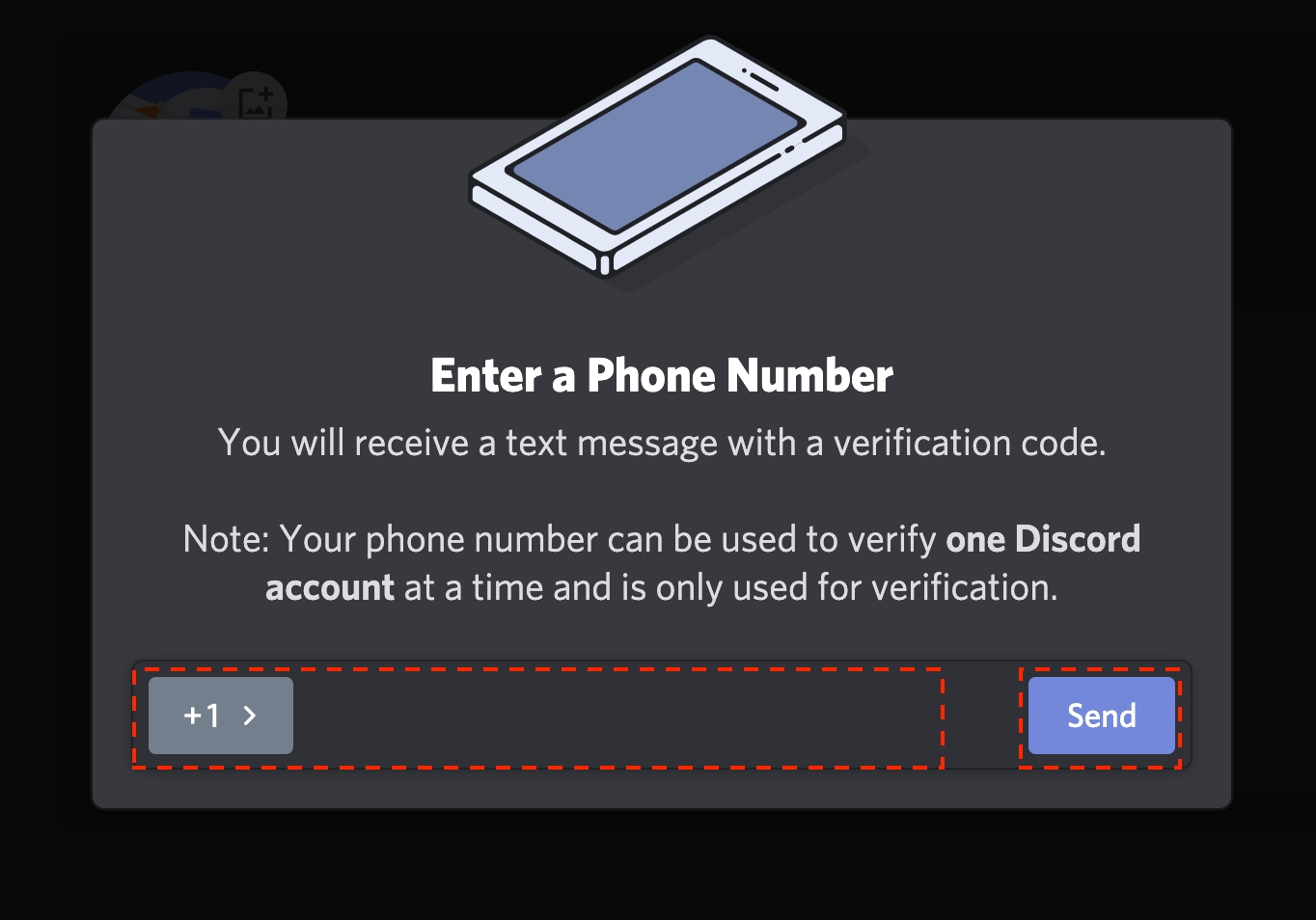
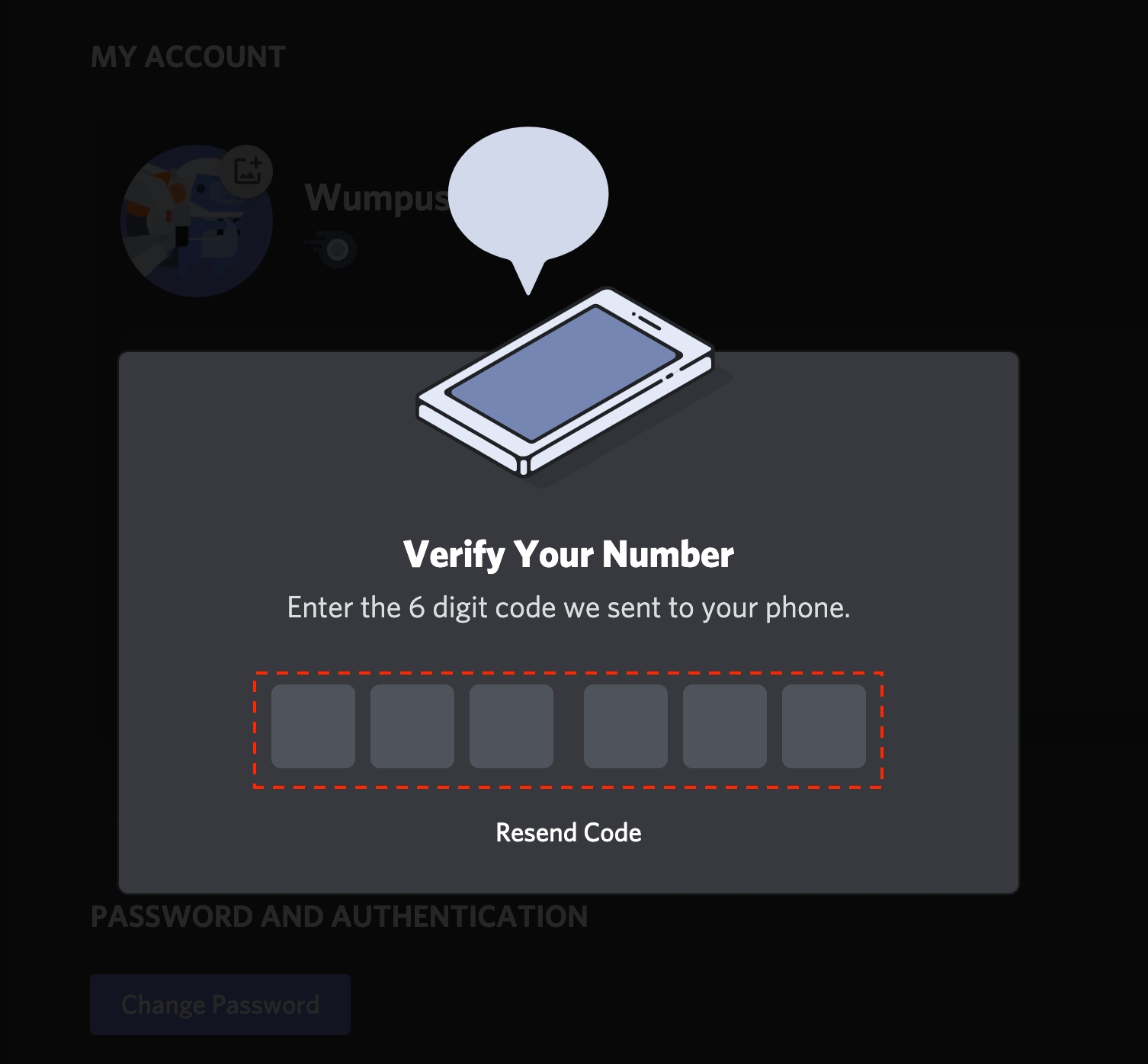
Last but not least, to confirm your changes, you’ll need to type the password to your account, and then press the Confirm button.
And then your phone number will be officially verified to your Discord account!
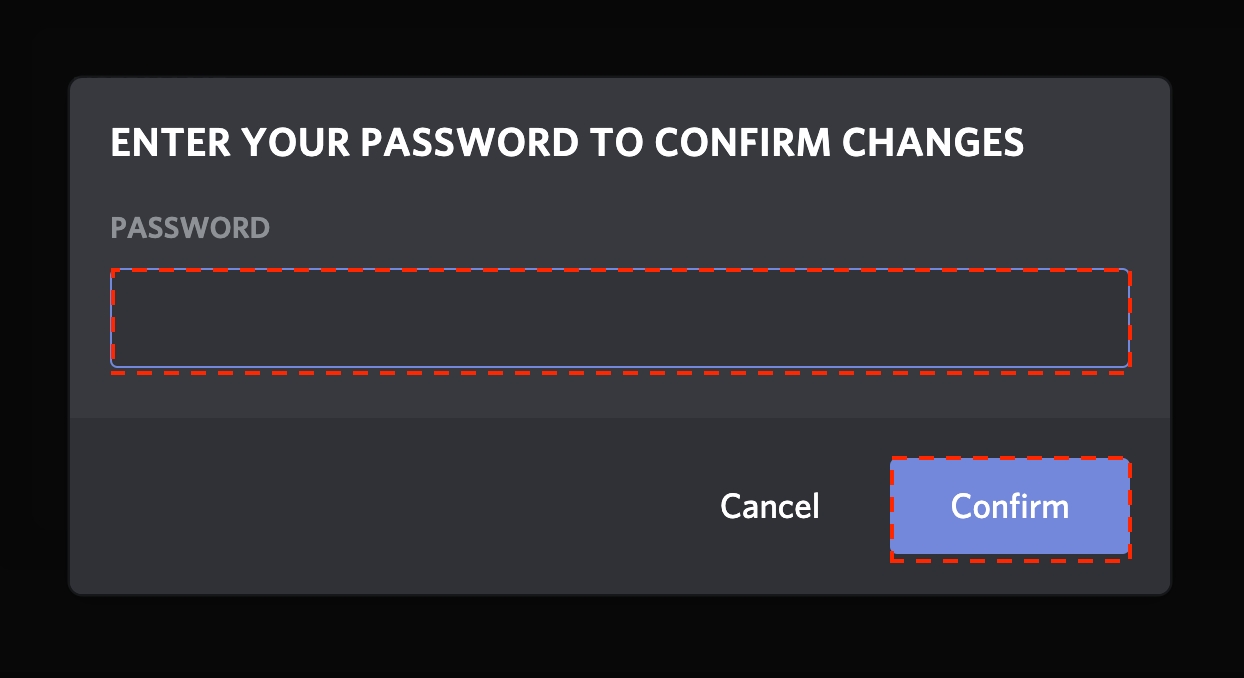
LET'S GET DOWN TO BUSINESS
Now that you have the app and your account, it's time to dive into some basics!
Check out these guides to get started:
Last updated
Was this helpful?